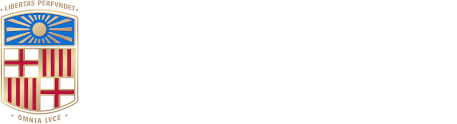Generally speaking, texts for publication pass through various hands during the stages of creation, editing, proofreading, etc. This chain is fragile when using desktop software such as locally installed word processors because the most recent version of the project file is held by only one person at a time (and stored in only one place). Users must take turns working on the document and send the project file on to the next member of the team when they finish. This can slow work down and lead to problems of traceability, meaning that it is difficult (or impossible) to know which versions a document has gone through and who has introduced which changes.
This issue is addressed by the track changes tool in word processors, but as with all digital tools, it is vital to make best use of the instrument provided. (Hidden revisions can be inadvertently distributed in a final version, to the potential embarrassment of all concerned.)
The following guidelines focus on the use of Control de canvis in the Catalan version of Microsoft Word 2021.
To turn track changes on and off, go to Revisió > Seguiment > Control de canvis or use the key combination Control+Shift+E .
You can see if you are currently tracking changes by looking for Control de canvis on the status bar (the bottom border of the Microsoft Word window). If this control is not visible, activate it by right-clicking on the status bar itself and selecting the corresponding option on the menu that appears.
To control how tracked changes are displayed in your document, use the drop-down menu controls in Revisió > Seguiment. You can modify how changes appear by clicking on Canvia les opcions de seguiment.
You can accept or reject changes to make permanent changes, or just show and hide them. çTo accept or reject them, use the Revisió > Canvis controls.
If a document has passed through various reviewers with Control de canvis turned on, the proposed modifications will be marked with an identifier for each person. If you click on Revisió > Seguiment > Subfinestra de revisió, you will see this identifier beside each change. When you hold the pointer over a change, a pop-up text also shows this information. Each author’s suggestions can be colour-coded in the Canvia les opcions de seguiment dialogue; changes proposed by just one reviewer, for example, can be shown using the Mostra l’etiquetatge > Persones específiques dialogue.
Control de canvis can be combined with the insertion of comments (in the Revisió tab) to create an effective process for proofreading by teams of reviewers, but circulating a document can lead to delays when team members are held up by slower work from their colleagues.
When working with a group of document reviewers, there are a number of issues to bear in mind, most of which concern actions to be avoided. The most important of these are outlined below.
Some of these problems, and many others, may be detected and corrected by skilful use of the Cerca i substitució command. For instance, double spaces between words: such extra spaces may be eliminated by searching for double spaces and replacing them with single spaces throughout the whole document. The same trick may be used to eliminate empty paragraphs by searching for “ˆpˆp” and replacing it with nothing.
The items listed above are guidelines to avoid frequent text-formatting errors. Once you start to use the built-in features of the word processor to create the desired effects in a reproducible and configurable way, you will find it much more effective than manual formatting.
Microsoft Word offers another method of working with a document that has been circulated among various editors: Compara, which is available in the Revisió tab. This function allows you to see all the differences between versions of a document and who has proposed each change. Nonetheless, circulating a document to different members of a team is a cumbersome process. This problem may be addressed by resorting to online tools, which is the subject of Online word processors and other online tools.
This issue is addressed by the track changes tool in word processors, but as with all digital tools, it is vital to make best use of the instrument provided. (Hidden revisions can be inadvertently distributed in a final version, to the potential embarrassment of all concerned.)
The following guidelines focus on the use of Control de canvis in the Catalan version of Microsoft Word 2021.
To turn track changes on and off, go to Revisió > Seguiment > Control de canvis or use the key combination Control+Shift+E .
You can see if you are currently tracking changes by looking for Control de canvis on the status bar (the bottom border of the Microsoft Word window). If this control is not visible, activate it by right-clicking on the status bar itself and selecting the corresponding option on the menu that appears.
To control how tracked changes are displayed in your document, use the drop-down menu controls in Revisió > Seguiment. You can modify how changes appear by clicking on Canvia les opcions de seguiment.
You can accept or reject changes to make permanent changes, or just show and hide them. çTo accept or reject them, use the Revisió > Canvis controls.
If a document has passed through various reviewers with Control de canvis turned on, the proposed modifications will be marked with an identifier for each person. If you click on Revisió > Seguiment > Subfinestra de revisió, you will see this identifier beside each change. When you hold the pointer over a change, a pop-up text also shows this information. Each author’s suggestions can be colour-coded in the Canvia les opcions de seguiment dialogue; changes proposed by just one reviewer, for example, can be shown using the Mostra l’etiquetatge > Persones específiques dialogue.
Control de canvis can be combined with the insertion of comments (in the Revisió tab) to create an effective process for proofreading by teams of reviewers, but circulating a document can lead to delays when team members are held up by slower work from their colleagues.
When working with a group of document reviewers, there are a number of issues to bear in mind, most of which concern actions to be avoided. The most important of these are outlined below.
- Base your document on a template that includes styles for all the paragraphs and headings you will need. Do not introduce any manual paragraph formatting into the document. Instead, use your template styles.
- Do not use the Enter key to create extra vertical spacing. If necessary, adjust your template paragraph styles.
- Do not use the font and font-size controls to change the appearance of text manually. Instead, incorporate font features into your style definitions.
- Do not apply italic and bold styling to a whole paragraph to make it look like a heading. Instead, use a real heading style.
- Do not use the space bar repeatedly to create horizontal space or to centre your text. Make sure your tabulation positions are defined in your template styles and use the tab key to position text. If text needs to be aligned, this should be part of the paragraph style definition.
- Do not type a manual number to create the effect of a numbered list or heading. Instead, incorporate automatic numbering into the paragraph style.
- Do not create a page number, a table of contents, an index, a cross-reference, or other such items manually. These items should be created using automatic fields so that they are updated automatically when the document is modified.
- Use inline images (instead of floating images) to prevent unpredictable movement of text.
Some of these problems, and many others, may be detected and corrected by skilful use of the Cerca i substitució command. For instance, double spaces between words: such extra spaces may be eliminated by searching for double spaces and replacing them with single spaces throughout the whole document. The same trick may be used to eliminate empty paragraphs by searching for “ˆpˆp” and replacing it with nothing.
The items listed above are guidelines to avoid frequent text-formatting errors. Once you start to use the built-in features of the word processor to create the desired effects in a reproducible and configurable way, you will find it much more effective than manual formatting.
Microsoft Word offers another method of working with a document that has been circulated among various editors: Compara, which is available in the Revisió tab. This function allows you to see all the differences between versions of a document and who has proposed each change. Nonetheless, circulating a document to different members of a team is a cumbersome process. This problem may be addressed by resorting to online tools, which is the subject of Online word processors and other online tools.
Recommended citation:
«Team projects and revision of texts» [en línia]. A: Llibre d’estil de la Universitat de Barcelona. Barcelona: Universitat de Barcelona. Serveis Lingüístics. <https://www.ub.edu/llibre-estil/criteri.php?id=2485> [consulta: 19 abril 2024].